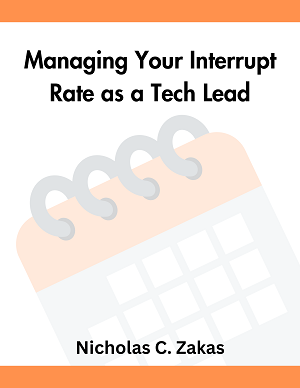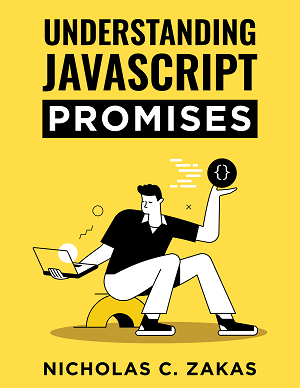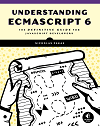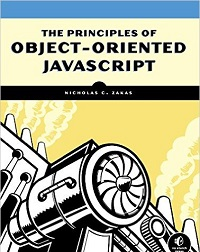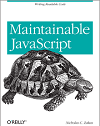Creating a new user with an SSH key on Linux
The various steps to successfully setup a new user with the best security.
First, create a new user with useradd:
sudo useradd -m -d /home/username -s /bin/bash usernameNext, set the user’s password:
passwd usernameNote: Even if you don’t want the user to have a password, you should set the password to an empty string.
Then, create the user’s .ssh directory:
mkdir /home/username/.sshAnd copy the user’s public key into the authorized_keys file. This is a plain text file where you can paste one public key per line. Here’s an example of downloading the public key from their GitHub profile:
curl https://github.com/<username>.keys > /home/username/.ssh/authorized_keysAfter that, set up the correct permissions for both the .ssh directory and the authorized_keys file:
# ensure the directory ir owned by the new user
chown -R username:username /home/username/.ssh
# make sure only the new user has permissions
chmod 700 /home/username/.ssh
chmod 600 /home/username/.ssh/authorized_keysLast, if you want the new user to have sudo access, be sure to add them to the sudo group:
sudo usermod -a -G sudo usernameIf you don’t have a sudo group, you can manually edit the /etc/sudoers file.